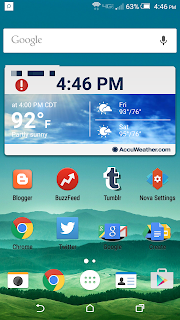 When you first install Nova you need to set it has your default launcher. That way when you press the home button it takes you into Nova and not your phone's default launcher. At first glance it looks like your standard Android home screen with room to put apps and widgets. You start with three home screens to flip between but you can add more or remove some if you don't need that many. You also have the basic dock at the bottom of the screen that contains the app drawer and apps you will probably like to access from any home screen. So far it is like standard Android with a slight graphical upgrade. Look in your app drawer and you will find a app called Nova Settings. Now here is where the fun begins.
When you first install Nova you need to set it has your default launcher. That way when you press the home button it takes you into Nova and not your phone's default launcher. At first glance it looks like your standard Android home screen with room to put apps and widgets. You start with three home screens to flip between but you can add more or remove some if you don't need that many. You also have the basic dock at the bottom of the screen that contains the app drawer and apps you will probably like to access from any home screen. So far it is like standard Android with a slight graphical upgrade. Look in your app drawer and you will find a app called Nova Settings. Now here is where the fun begins.Once you open Nova Settings you will see a huge menu that has several options and each of those options has a menu in it with a multitude of settings that you can change. Also at the top of Nova Settings it will let you know if you don't have Nova as your default launcher and if you don't already it will help you set it as the default. Next the list of menus you dig into.
- Desktop
- App & Widget Drawers
- Dock
- Folders
- Look & Feel
- Gestures & Inputs
- Unread Count Badges - Prime Feature
- Backup & Import Settings
There are way too many settings for me to go each one individually but I will go over some of the more interesting ones in each section. In Desktop you can change how many apps you want to show on your home screens. My favorite setting is the animation for when you move between screens. I have it set to cube so it looks like you are turning a cube when you swipe to another screen. I also set height and width padding to none so my widgets take up the screen to the borders. The App & Widget settings offer lots of ways to customize your app drawer experience. Such as having a transparent background when the drawer is open and scrolling through the drawer vertically or horizontally. The Dock you can set to give you multiple docks to swipe between. You can also give your dock a background. This gives your dock a kind of OSX feel. In Folders I found a great look by using fan as my Folder Preview and Disc has the Folder Background.
Told you there was a lot you can change. Under Look & Feel you can change your icon pack, screen orientation, and animation speeds along with a few other appearance settings. Gestures & Inputs is where you can change settings for what you would like specific gestures to do. This is a prime feature though so you have to purchase the Prime edition of Nova Launcher to have access to these settings. Unread count badges is a prime feature also that lets you see our many new emails and texts you have on your app shortcuts. Not a big deal but a nice to have. Last in the list is Backup & Import Settings. Under here you can backup your settings before changing devices. After you get the new device this is where you import your backup too. You can back up locally in case you need it but you can also backup to cloud services like Google Drive or Dropbox.
Under that massive list of settings that you can change is where you would check for updates and set your default home. There are also a few advanced settings for you to poke around in. Nova Prime does have some nice features in it. I am happy to see that Nova did a premium version the right way. They didn't keep a critical feature that makes this launcher unique from you. The premium version gives you access to features that would be awesome to have but doesn't take away from the launcher at its core. Nicely done Nova.
So now that you have some perspective on just how much you can tailor Nova to your personality are you ready to start playing with it? Place some screen shots of your customization below. Show the world just how unique Nova is to you.
Under that massive list of settings that you can change is where you would check for updates and set your default home. There are also a few advanced settings for you to poke around in. Nova Prime does have some nice features in it. I am happy to see that Nova did a premium version the right way. They didn't keep a critical feature that makes this launcher unique from you. The premium version gives you access to features that would be awesome to have but doesn't take away from the launcher at its core. Nicely done Nova.
So now that you have some perspective on just how much you can tailor Nova to your personality are you ready to start playing with it? Place some screen shots of your customization below. Show the world just how unique Nova is to you.

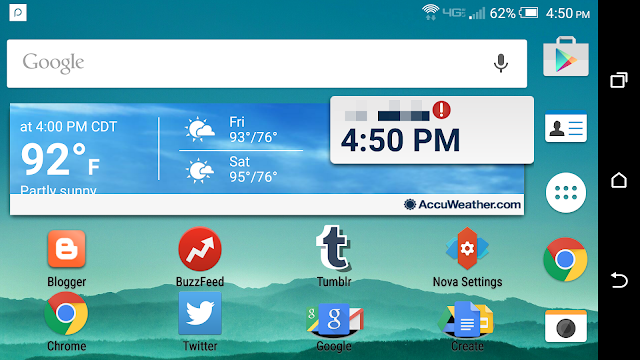
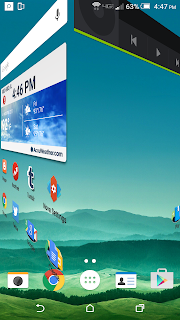
Still I'm using this Nova Launcher on my Xiaomi device. It provides lots of customization features...
ReplyDelete